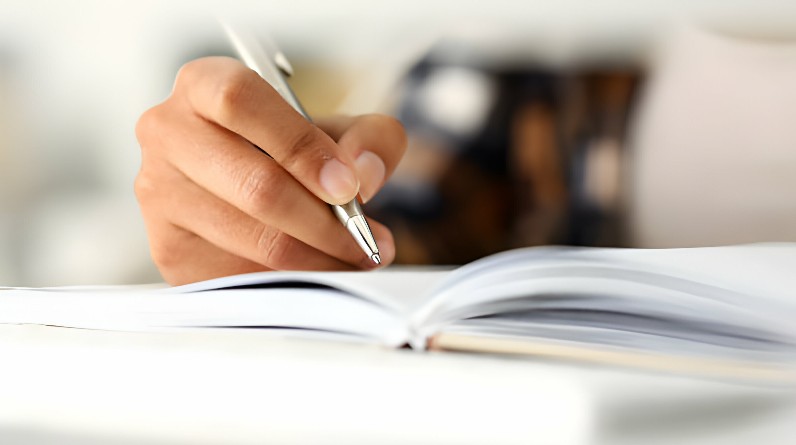Printing checks from your QuickBooks account can be a hassle, but luckily there are services that can help make the process easier. In this article, we’ll cover what you need to know before printing your checks, as well as some of the different services available that can help with the process.
Introduction To QuickBooks Check Printing
As a business owner, you know that it’s important to keep track of your transactions and financial figures. One way to do this is to print out your check registers regularly and review them together as a team.
Printing checks in Quickbooks online can save time because it eliminates the need to print out individual checks. Additionally, printing checks in Quickbook allows users to keep track of their check numbers and balances. This information can be helpful when reconciling accounts or when filing taxes.
Printing checks in Quickbook also allows users to avoid mistakes made when writing out individual checks. If you want to print out your QuickBooks check registers, there are a few things you need to know first. Here are four tips for printing out QuickBooks check registers:
- Make sure you have the correct version of QuickBooks installed on your computer. If you don’t have the latest version of QuickBooks, you won’t be able to print out your check registers in the correct format.
- Make sure all of your accounts are set up properly in QuickBooks before you start printing out checks. If an account isn’t set up correctly, it will cause problems when printing checks from that account.
- Tell QuickBooks which checks to print by setting up custom checking statements. You can create custom checking statements by clicking on the “Checking” tab
How to Print a Check from QuickBooks Online?
If you need to print a check from QuickBooks Online, you’ll first need to open the Check Printing window. From here, you can choose the account that the check is drawn from and the payment type. Next, you’ll need to enter the check number and bank name. You can also choose to have your bank send you a copy of the check once it’s printed. Finally, you’ll need to choose your printer and complete the printing process.
If you need to print a check from your QuickBooks online account, there are a few things you’ll need to know. First, make sure that your printer is connected to the internet and your computer. Second, open QuickBooks and click on the “Print” button in the upper right corner of the window. Third, select the check you want to print from the list of checks in the window that pops up. Fourth, click on the “Printer” button in the lower right corner of the window and choose which printer you want to use. Fifth, enter the amount of money you want to print and click on “Print.” Sixth, wait for your check to print and then cut it out!
What are the Alternatives to QuickBooks Check Printing?
There are a few alternatives to QuickBooks check printing if you don’t want to use the software’s built-in check printing feature.
One option is to print checks using a desktop printer. You’ll need to set up your printer so that it can print checks, and you’ll need to provide the checks in .pdf format.
Another option is to use an online check printing service. These services will print your checks for you, and they usually charge a fee for their services.
If you want to avoid paying any fees, you can print your own checks using a desktop printer. You’ll still need to set up your printer so that it can print checks, and you’ll need to provide the checks in .pdf format.
Conclusion
Printing checks from your QuickBooks account can be a time-consuming task, but with a few simple steps, you can have the prints ready in no time. In this article, we will outline the steps you need to take to print checks from your QuickBooks account and provide some tips for making the process as smooth as possible. We hope that this guide has helped you get started printing checks from your QuickBook and that now all you have to do is figure out how often you want to print them!